How can I set up a report to run automatically?
Reports that are setup to run automatically are referred to as Scheduled reports that are saved in the My Reports screen.
- Go to the Reports tab. The Report screen displays.
- Select the desired report and define the parameters you want used when the report runs automatically.
- Click Add to My Reports. The report's details screen displays.
- Scroll to the bottom of the screen and select Schedule. The schedule options display.
- Type the dates, time, and how often you want the report to repeat.
Additional Repeat Every options are shown when you select Day or Week of the Month.
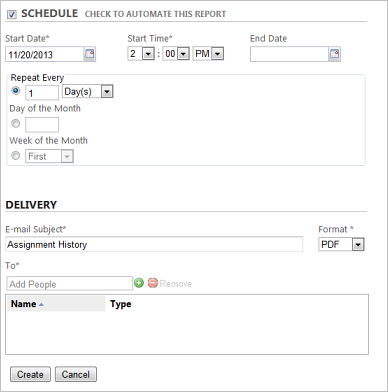
- Use the Delivery section to type the subject line (defaults to the report name), the format of the e-mailed report, and the person(s) who should receive the scheduled report via e-mail.
- Click Create to schedule the report. Scheduled reports are identified on the My Reports screen with a green check in the Scheduled column.