Assignment at a Glance Report
This report provides a list of employees assigned to a specific assignment. The status of selected assignments for each user displays in a pie chart. You can use this report to evaluate how users are doing on specific assignments. By default, the report runs for all employees who have this assignment. You can run the report for a specific employee as needed.

The report includes the information below.
- Employee code and name of employee given the assignment
- Assignment Start and End dates
- Whether the assignment is required
- Who assigned the assignment
- Assignment status for each trainee. Note that number of completed assignments includes assignments trainees completed and assignments that a manager marked complete for them.
The report displays a separate list with the
information below for each assignment.
- Training content included in the assignment
- Training type. For example, this includes lessons, presentations, tests, and websites.
- Number of completed assignments. This number includes training completed and training that a manager marked complete or excused.
- Amount of time in training for each content item listed
Report Parameters
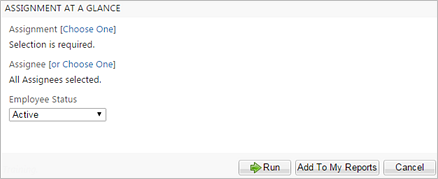
| Parameter | Default Value | Details |
|---|---|---|
|
Assignment |
None selected. |
Required. You can select only one assignment. |
|
Assignee |
Everyone Assigned |
Required. After you select an assignment, you can change this parameter to run the report on a single assignee. |
|
Employee Status |
Active |
Required. |
Links to Other Reports
- Click on an employee’s name to drill through to the People at a Glance Report.
- Click on a training title to drill through to the Training at a Glance Report.